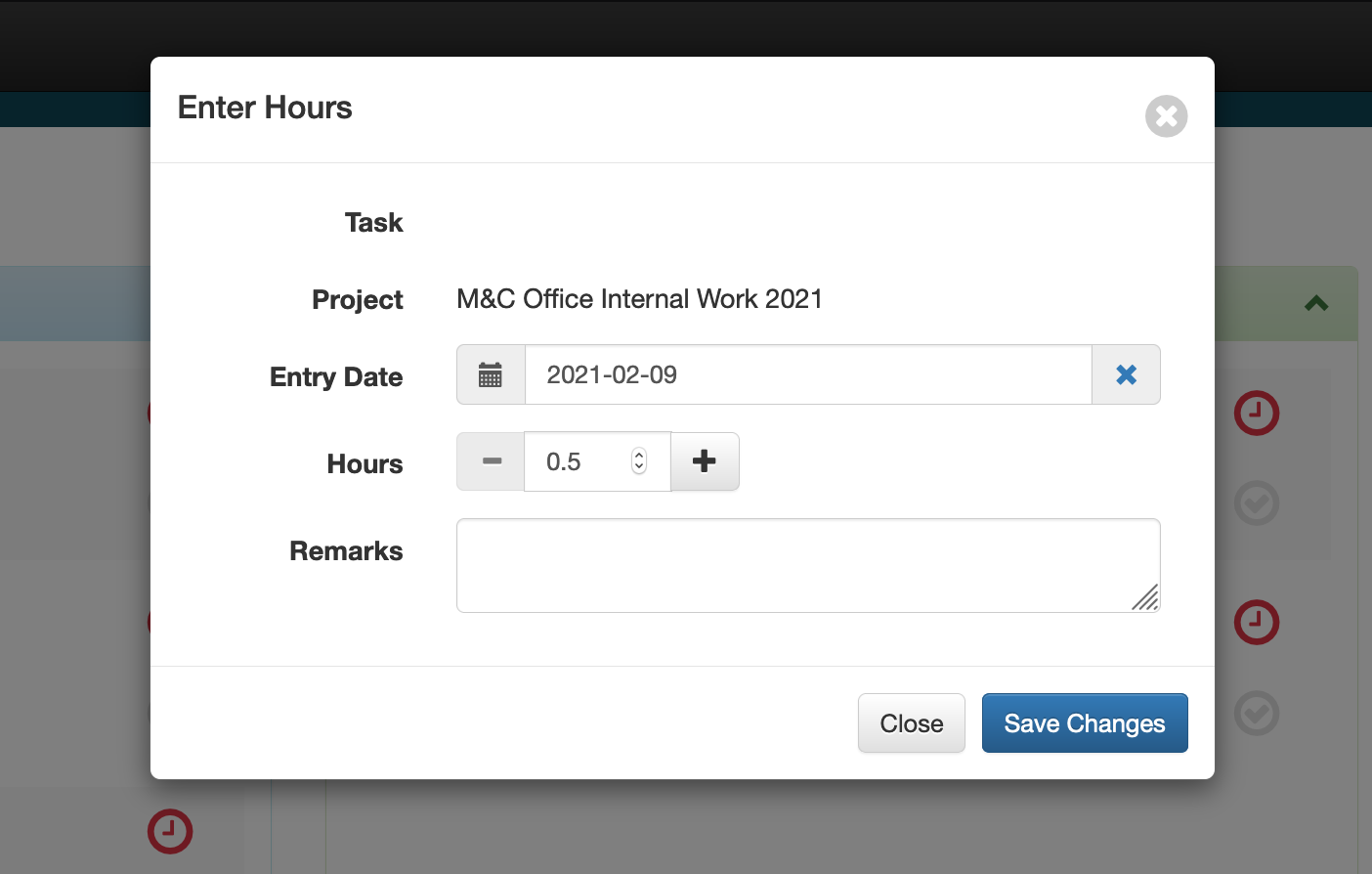PILOT Guide
Pilot is the platform we use to manage our resources, such as the number of hours spent per project, our schedule, the workload, etc… Let’s have a look at how to use PILOT.
Dashboard
IN PROGRESS AND LATE shows all the jobs you are currently assigned. You can drag and drop those boxes in the TODAY’S FOCUS column, or the UPCOMING column for your own organization.
What’s a task
Project managers will create “tasks” on Pilot for each project. Everyone working on the project must compute their hours in the right “task”. The “Task number” or “Job number” is used for the HR forms.
Compute hours
Press the red clock ⏰ to compute the hours you spent on a task (you will have to do this everyday). Once you are done, save changes and drag and drop the box back to the left column.
DO NOT press the light grey ☑️ or it will take you out of the TASK.
A good way to compute your hours is to write down everything you do and input it in PILOT at the end of the week. Some of us use this little chart… You can print it down if you need:
Client list and contacts
Sales shows the client list and their contact. As a project manager, you must add new contacts when we start a new job.
All Tasks
Use this page to visualize all the tasks that were created for the team.
Project managers can create new tasks here, and see how much time we spent on each project to check our profitability.
Timesheet
This section lets you visualize all the hours that you have input so far. If you see that a day is missing, it means you forgot to input those hours.
Calendar
This is the common Calendar, so you can see what everyone is doing and when are your meetings. Make sure that this is synchronized with your computer calendar for a smooth experience… and it looks much better.